Table of Contents
ToggleIn a world where digital meets traditional, the quest for the perfect primary handwriting lines in Google Docs can feel like searching for a needle in a haystack. But fear not! With a few clever tricks up your sleeve, you can transform that blank document into a handwriting-friendly haven. Imagine your little ones practicing their letters on beautifully lined pages without the mess of paper everywhere—sounds like a dream, right?
Understanding Primary Handwriting Lines
Primary handwriting lines provide a structured visual guideline for writing by children. These lines assist in letter formation and spacing, promoting improved writing skills.
What Are Primary Handwriting Lines?
Primary handwriting lines consist of three distinct sections. The top line signifies the uppercase letter limit, the dashed middle assists in guiding lowercase letters, and the bottom line indicates the baseline for all letters. This structure offers clarity in writing, making it easier for children to learn proper letter height and spacing. Templates featuring primary handwriting lines often include various formats to cater to different teaching needs, such as portrait and landscape orientations.
Importance of Handwriting Lines in Education
Handwriting lines play a vital role in early education. These lines encourage children to develop proper writing habits, improving legibility. Clarity in letter formation becomes achievable when children have clear visual benchmarks. Furthermore, utilizing lined paper fosters confidence as children practice writing. Educators find that consistent practice on primary handwriting lines helps students transition to unlined paper more comfortably, enhancing their overall writing proficiency.
Step-by-Step Guide to Insert Primary Handwriting Lines
Creating primary handwriting lines in Google Docs is straightforward. Follow these steps to establish an effective writing environment for children.
Opening Google Docs
Accessing Google Docs is the first step. Navigate to a web browser and enter the Google Docs URL. Log in with an existing Google account or create a new one if you don’t have an account. Once logged in, click on the blank document option to open a new page. This blank canvas will serve as the foundation for adding handwriting lines. Setting up the document correctly simplifies the process ahead.
Using a Template for Handwriting Lines
Utilizing a template can ease the process of inserting handwriting lines. Google Docs provides various templates designed specifically for handwriting practice. To find these templates, click on “Template Gallery” at the top of the page. From there, look for education-related options. Select a primary handwriting line template and open it. This approach saves time and generates a structured page suitable for writing practice. Templates foster a visually appealing layout that supports young learners.
Customizing the Line Spacing
Customizing the line spacing ensures the handwriting lines fit specific needs. Select the text area containing the lines after inserting your selected template. Go to the “Format” menu and click on “Line spacing.” This opens options for adjustments. Altering the spacing can create clearer separations between lines. Adjust the line height to provide ample room for capital and lowercase letters. This flexibility results in a more tailored learning experience essential for early writing development.
Tips for Effective Use of Handwriting Lines
Using handwriting lines effectively boosts children’s writing skills. Consider the following strategies for maximizing their potential.
Adjusting Font Size and Style
Modifying font size enhances readability. Larger fonts work well for younger children, making it easier to fit letters within the lines. Choose a simple font style to avoid confusion. Clear, sans-serif fonts promote legibility, aiding in letter recognition. Experimenting with different sizes helps identify what suits the individual best. Always preview changes to ensure they enhance the learning experience rather than detract from it.
Saving and Sharing Your Document
Saving documents in Google Docs ensures access from any device. Click “File” and select “Save” to store changes automatically. Sharing options facilitate collaboration with teachers or parents. Utilize the “Share” button to send an invitation via email or provide a shareable link. Adjust privacy settings to control who can view or edit the document. Staying organized helps maintain multiple versions or formats for various writing tasks.
Troubleshooting Common Issues
Users may encounter some challenges when inserting primary handwriting lines in Google Docs. This section addresses common issues to improve the user experience.
Issues with Line Visibility
Line visibility often proves problematic. Different screen resolutions can make the lines appear faint or misaligned. Adjusting the document’s zoom level sometimes enhances visibility. Brightness and contrast settings on devices also influence how clearly users see the lines. Ensuring that the lines are a contrasting color to the background can further aid in their clarity. Another tactic involves adjusting the opacity settings of the lines, making them more pronounced.
Problems with Document Formatting
Document formatting issues frequently arise when users attempt to insert handwriting lines. Sometimes, lines may shift or misalign after text is added. This happens especially when text boxes or images interfere with the layout. Switching to a blank page template can help minimize formatting errors. Users should consider using tables to create custom formatting, allowing precise control over line placement. Lastly, maintaining consistent margins can prevent unwanted shifts in line alignment throughout the document.
Creating primary handwriting lines in Google Docs opens up a world of possibilities for young learners. By providing structured guidelines for letter formation and spacing, these lines significantly enhance writing skills. With the right techniques and templates, parents and educators can foster a productive writing environment that encourages practice and boosts confidence.
Utilizing customizable options ensures that each document meets individual needs, making learning both effective and enjoyable. As children gain experience with these lines, they’ll transition more smoothly to unlined paper, laying the foundation for future writing success. Embracing these tools not only improves handwriting but also cultivates a love for writing that can last a lifetime.